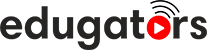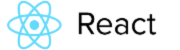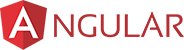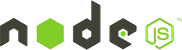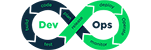Autodesk MAYA Upcoming Batch - Date and Time
Get customized Autodesk MAYA course according to your requirement
Enquire for Customization
Get CustomizedAutodesk MAYA Overview
Autodesk MAYA Course Description
Maya is a 3D application software that is compatible with Windows, Mac OS and Linux. It was developed by Alias System Corporation and presently it is owned and developed by Autodesk, Inc. Maya is used to creating 3D models and assets for use in movies, game development and architecture. Learning Maya will open doors for the students who aspire to do something in the field of animation and design.
A combination of animation and professionalism is Maya Training. This software is a boost to many 3D artists and an advantage to the 3D industry. Presently the latest version of Maya comprises both nCloth and article. These two are responsible for giving special effects to create lifelike and flowing scene objects. Another important feature of Maya is MatchMover which helps in the positioning of CGI rendering concerning motion data.
This Maya course is all about learning everything about Maya. From Basic modeling to texturing, then rigging and finally learning about rendering is all covered in this training. The learner gets to master Maya from the basic level to an advanced level.
If you are a Maya professional you can take carrier opportunity as a 3D Modeling Artist, Character Rigging artist, Texturing artist, Animator, Special Effects, Match moving artist, lighting artist, Rendering and much more .
Carees Opportunities
This training targets students who are genuinely interested in practically learning Maya and who desire to master the skills
Modeling artist
Rigging artist
Animator
lighting and rendering artist
Visual Effects
Game Designer
Requirements
Computer or laptop with Highspeed Internet Connection
High Configuration Computer or laptop with min.4GB of RAM ( Recomended 8GB)
There are no requirements for this AutoDesk Maya Masterclass, thus anyone can attend.
Autodesk MAYA Course Syllabus
- Overview of the Maya interface
- Working with files and Maya projects
- Configuring viewports
- Customizing the interface
- Navigation
- Using the hotbox and marking menus
- Selecting objects
- Using the Move tool
- Rotating and scaling
- Manipulating pivots
- Understanding the Channel Box
- Working with the Attribute Editor
- Using the Grease Pencil tool
- Working with the Outliner
- Creating hierarchies
- Grouping objects
- Using groups as pivots
- Understanding the Hypergraph
- Hiding and showing objects
- Creating layers
- Working with selection masks
- Differences between NURBS and polys
- Creating polygonal objects
- Selecting polygonal components
- Using Soft Select and reflection
- Using the Sculpt tool
- The Combine and Separate commands
- Boolean tools
- Working with subdivision surfaces
- Using the Modeling Toolkit
- Using the extrude tools
- Extruding along a path
- Using the Polygon Bridge tool
- Using the bevel tools
- Merging vertices and edges
- Poking and wedging faces
- Smoothing models and adding detail
- Managing object history
- Working with edge loops
- Using Edge Flow to smooth geometry
- Reorienting geometry using Spin Edge
- Drawing detail with the Connect tool
- Mirroring geometry
- Modeling with nonlinear deformerss
- Modeling with lattices
- Introducing NURBS modeling and editing
- NURBS primitives
- Using the NURBS curve tools
- Using NURBS Revolve
- Using NURBS Loft
- Using NURBS Extrude
- Using NURBS Planar
- Using isoparms to refine NURBS surfaces
- Extracting NURBS curves from surfaces
- Opening and closing curves and surfaces
- Creating curves on a surface
- Projecting curves on surfaces
- Trimming NURBS surfaces
- Using fillets to connect surfaces
- Converting NURBS to polygons
- Overview of Maya renderers
- Understanding the basics of materials
- Creating and applying maps
- Using bitmaps as texture
- Working with the Hypershade window
- Using the Ramp material
- Using displacement and bump mapping
- mental ray materials
- Texture mapping within materials
- Projecting textures on surfaces
- Applying multiple materials to polygonal objects
- Applying UV mapping
- Using the UV Texture Editor
- The Render Settings menu
- Lights and lighting types in Maya
- Creating shadows
- Understanding the basics of cameras
- Adding depth of field
- Using Motion Blur
- Raytracing reflections and refractions
- Using Final Gather for softer shadows
- Rendering to existing footage using image planes
- Matching lights and shadows to images
- Creating image-based lighting
- Batch rendering
- Understanding the animation interface
- Animating objects using Set Key
- Modifying keys in the Graph Editor
- Modifying keys in the Dope Sheet
- Creating breakdown keys
- Animating objects along spline paths
- Ghosting animation
- Animation playback using Playblast
- Animating with constraints
- Creating animation cycles
- Adding sound to animations
- Introducing IK
- Discovering IK Tools
- Creating a Joint Chain
- Rigging the Joint Chain
- Understanding Skinning
- Editing a Skinned Geometric Object
- Defining a HumanIK Skeleton
- Characterizing a HumanIK Skeleton
- Introducing Maya Dynamics
- Understanding Rigid Body Dynamics
- Creating a Simulation
- Running the Simulation
- Discovering Soft Body Dynamics
- Setting up a Soft Body Simulation
- Simulating a Beach Ball
- Utilizing PhysX for Dynamic Simulation
- Using Maya Bullet Physics for Simulation
- Introducing Particles
- Creating a Particle Waterfall
- Setting Particle Attributes
- Adding a Collider Object
- Rendering Particles
- Discovering nDynamics
- Introducing nParticles
- Creating Dripping Water
- Configuring nParticles
- Understanding nCloth
- Creating Hanging Curtains
- Simulating Hair with nHair
- Discovering Fluid Effects
- Adding a 3D Fluid Container
- Editing the Flames
- Adjusting the Fire Source
- Creating a Liquid Simulation
- Configuring the Fluid Emitter
- Simulating Liquid Interaction
- Creating an Ocean Surface
- Floating an Object on an Ocean Surface
- Understanding Hair and Fur
- Discovering Hair
- Making a Wig
- Styling the Hair
- Discovering Fur
- Growing a Beard
- Discovering Paint Effects
- Using 2D Paint Effects
- Creating 3D Paint Effects
- Working with Surface Interaction
- Working with Paint Effects Collisions
- Understanding Compositing
- Introducing Autodesk Composite
- Compositing Multiple Layers
- Remapping Color Output
Need To Train Your Corporate Team ?
Customized Corporate Training Programs and Developing Skills For Project Success.
Get Newsletter
Subscibe to our newsletter and we will notify you about the newest updates on Edugators